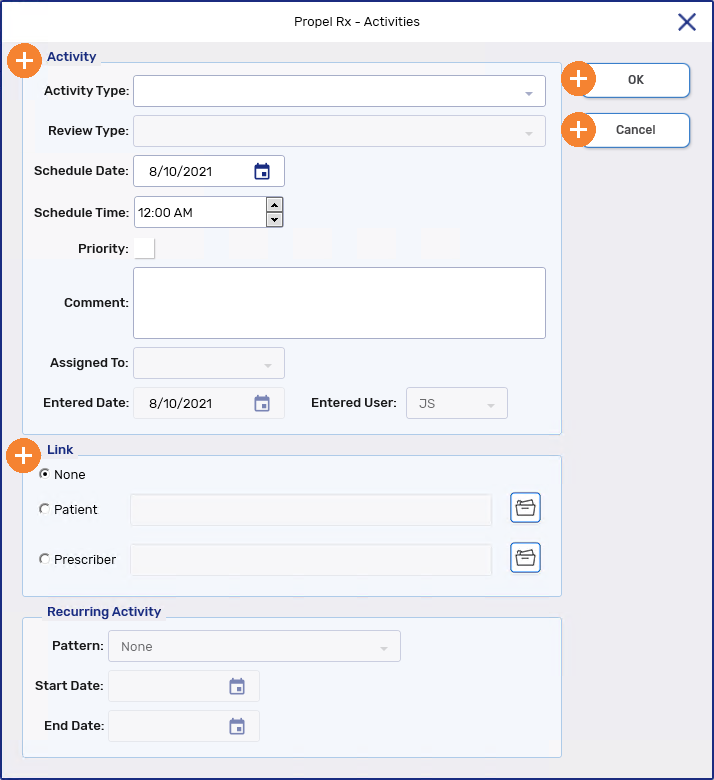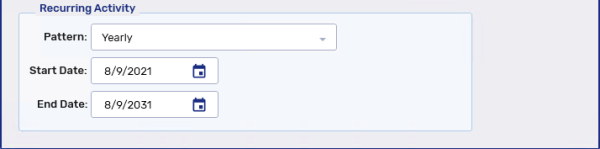Creating a New Activity
These types of activities can be scheduled from the Activities tile:
-
Consult/Intervention Followup
-
COVID-19 Injection
-
COVID-19 Injection Follow-up
Use the dropdowns below to learn how to create a new activity.
To create a new activity:
-
From the Workbench, select the Activities tile.
-
Select New. The Activities window appears.
-
In the Activity section, enter the following information:
-
Activity Type
-
Schedule Date
-
Schedule Time
-
Comment(Optional)
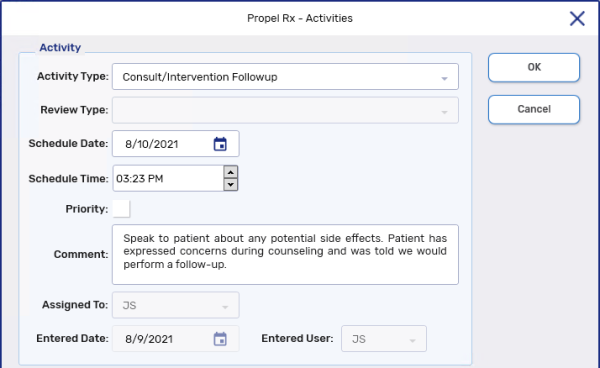
-
-
Optional - In the Link section, select to link the activity to a patient or a prescriber by selecting the folder icon
 to search and select.
to search and select.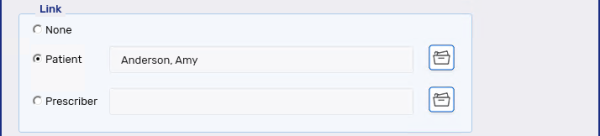
Scheduling a COVID-19 Injection activity is recommended when a patient wants to book an appointment to get the vaccine ahead of time.
Two types of COVID-19 Injection activities can be scheduled in the Activities tile:
-
COVID-19 Injection - used to schedule the 1st dose of the COVID-19 vaccine.
-
COVID-19 Injection Follow-up - used to schedule subsequent doses of the COVID-19 vaccine.
When a COVID-19 Injection activity is scheduled, your pharmacy will be able to:
-
Track when patients are coming in for scheduled appointments. This helps to ensure you have proper inventory levels of the vaccine and proper staffing levels.
-
Process prescriptions directly from the scheduled activity with the information auto-populated. This save you time from creating and entering prescription information and have it automatically populated based on the information from the activity.
A COVID-19 Injection Activity can only be completed by processing the COVID-19 vaccine prescription from the scheduled activity.
To create a COVID-19 Injection or COVID-19 Injection Follow-up activity:
-
From the Workbench, select the Activities tile.
-
Select New. The Activities window appears.
-
In the Activity section, enter the following information:
-
Activity Type - select either COVID-19 Injection (1st dose) or COVID-19 Injection Follow-up (any subsequent doses)
-
Schedule Date
-
Schedule Time
-
Comment(Optional)
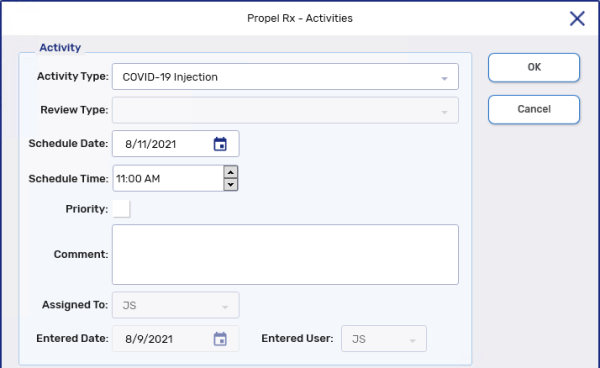
-
-
In the Link section, enter the following information by selecting the folder icon
 beside the corresponding fields:
beside the corresponding fields:-
Patient - patient receiving the COVID-19 vaccine
-
Drug - COVID-19 vaccine being used
-
-
Select OK. The activity displays in the Activities tile for the day it was scheduled.
The Comment column displays the patient and COVID-19 vaccine selected for the activity.
To learn more about the Activities window, select the expander icons ![]() in the image below.
in the image below.